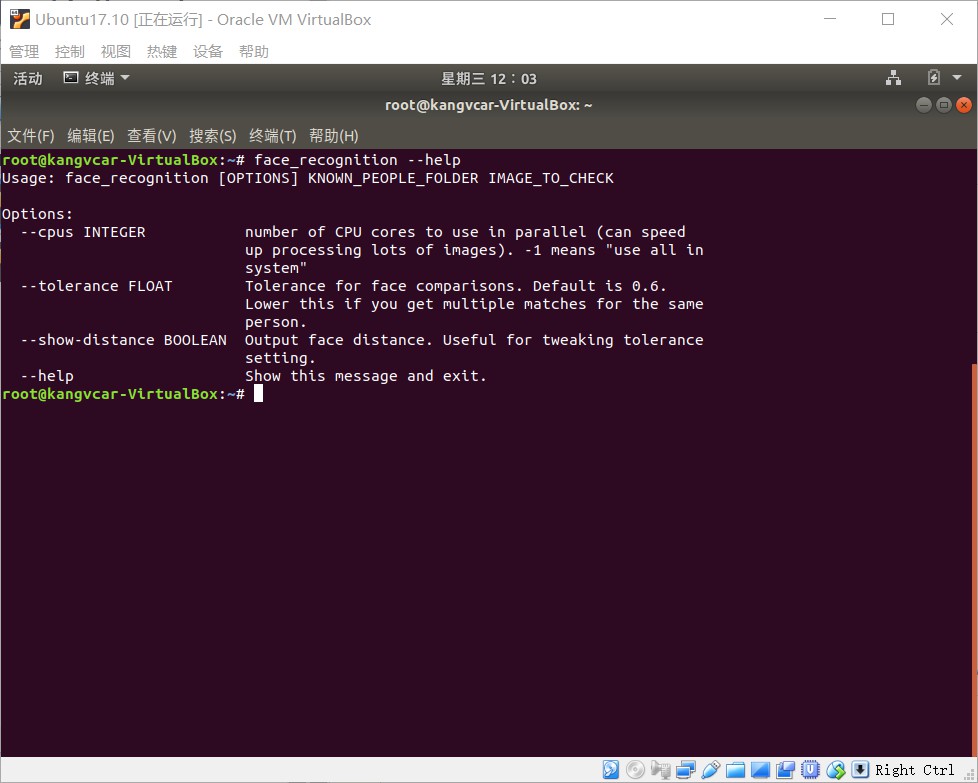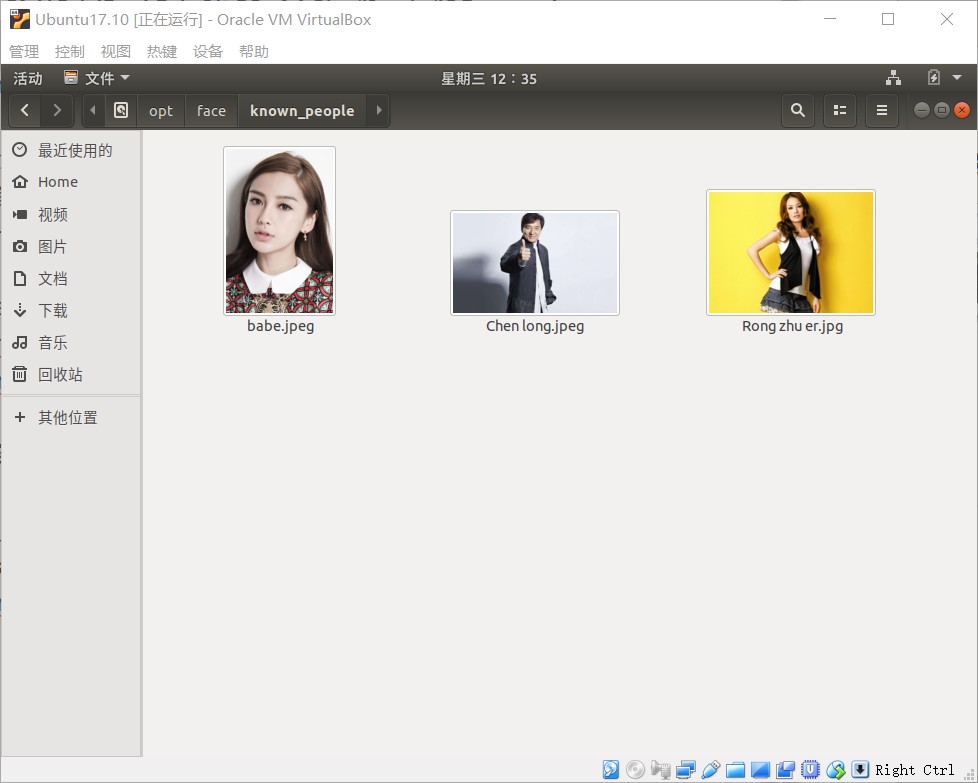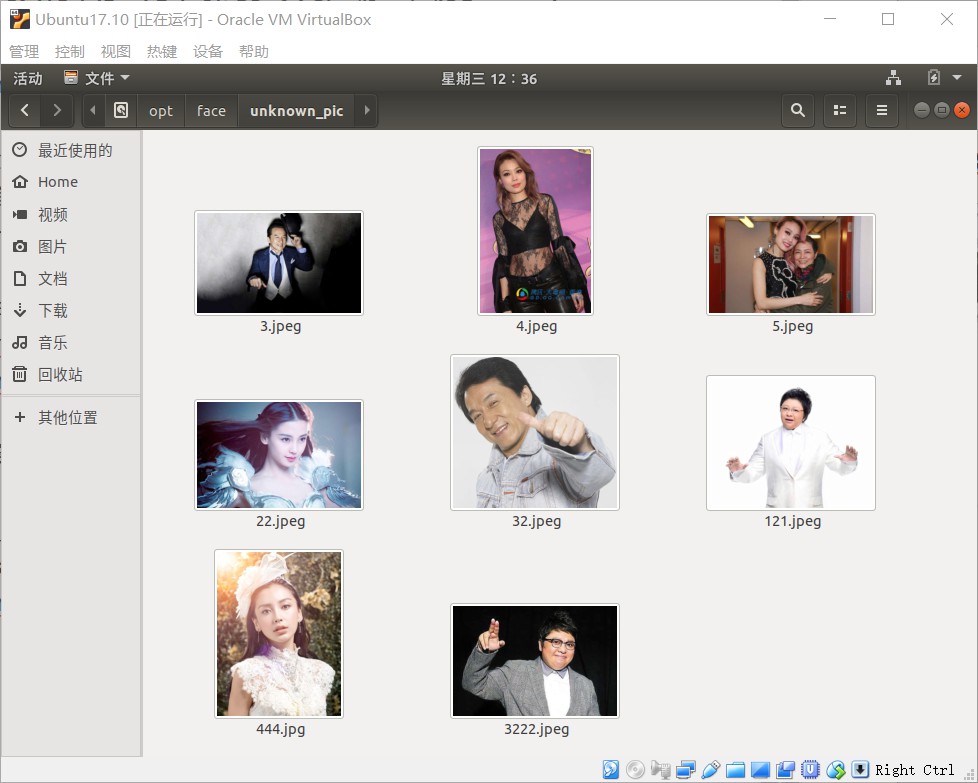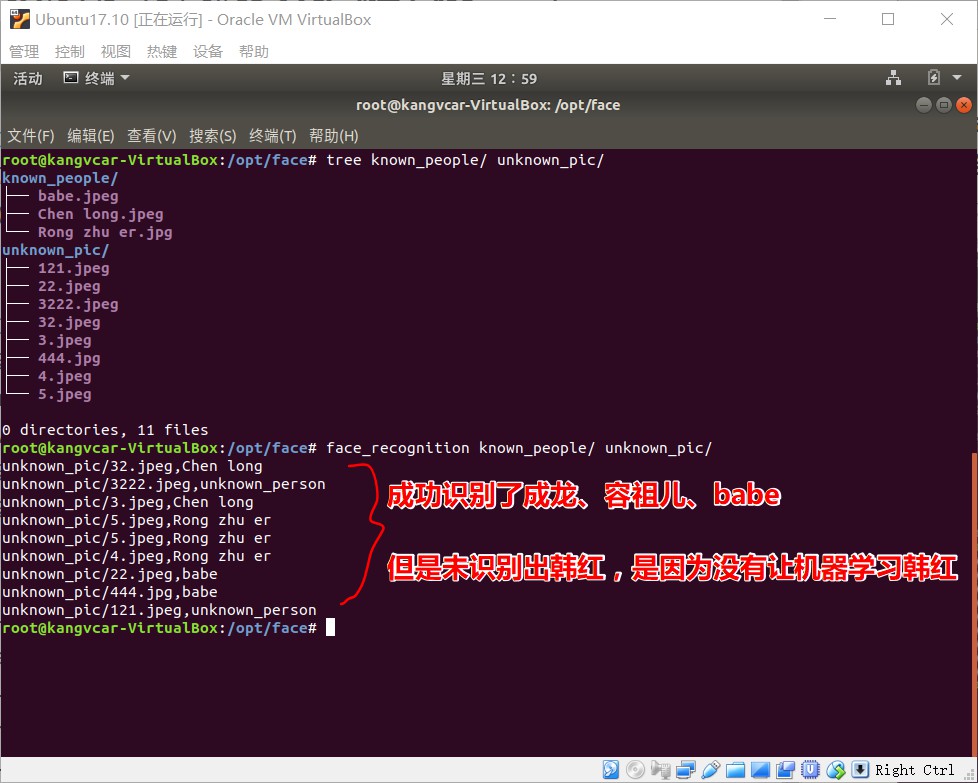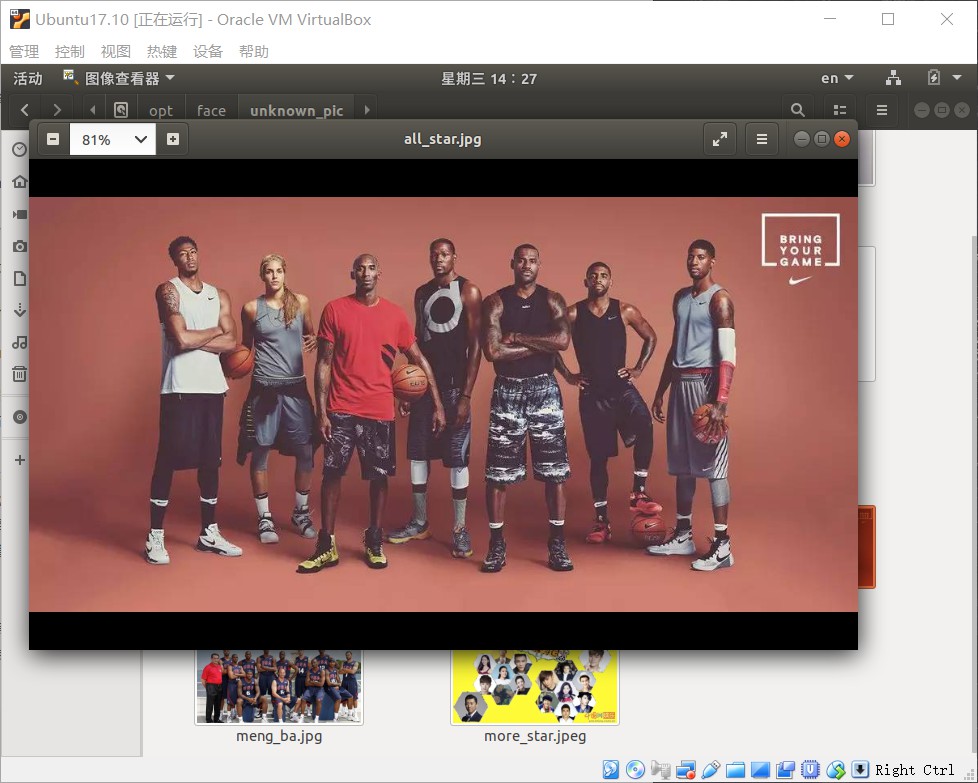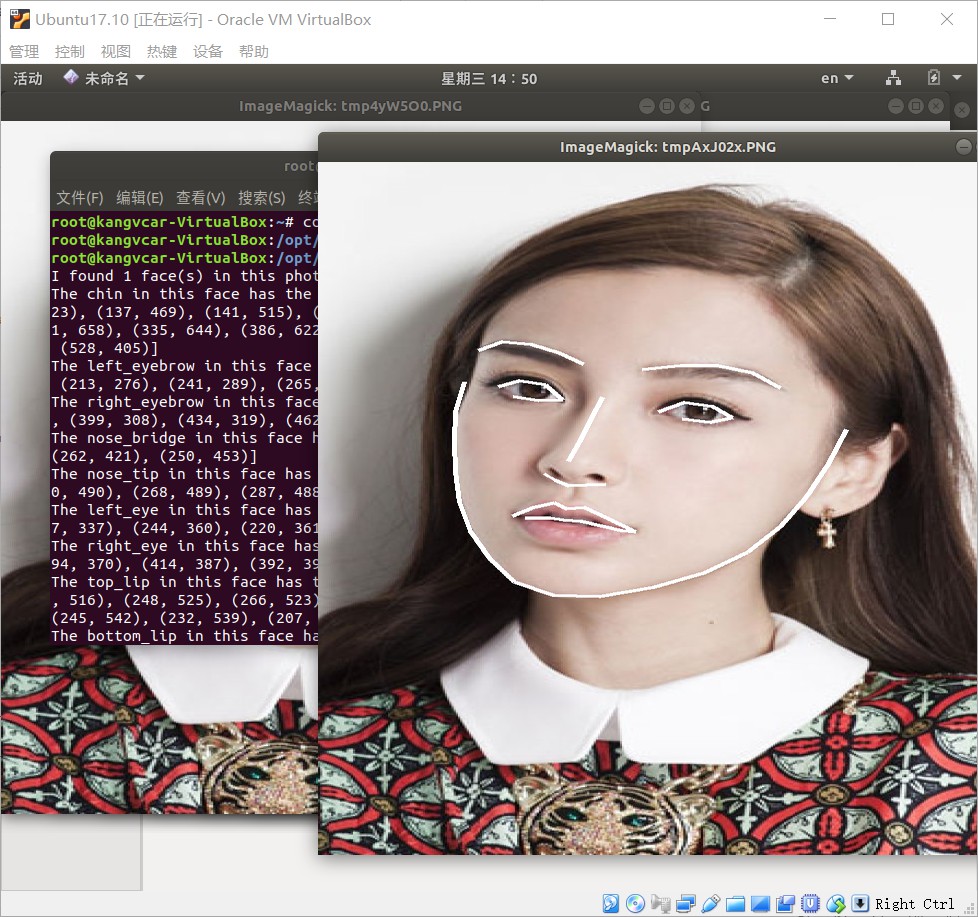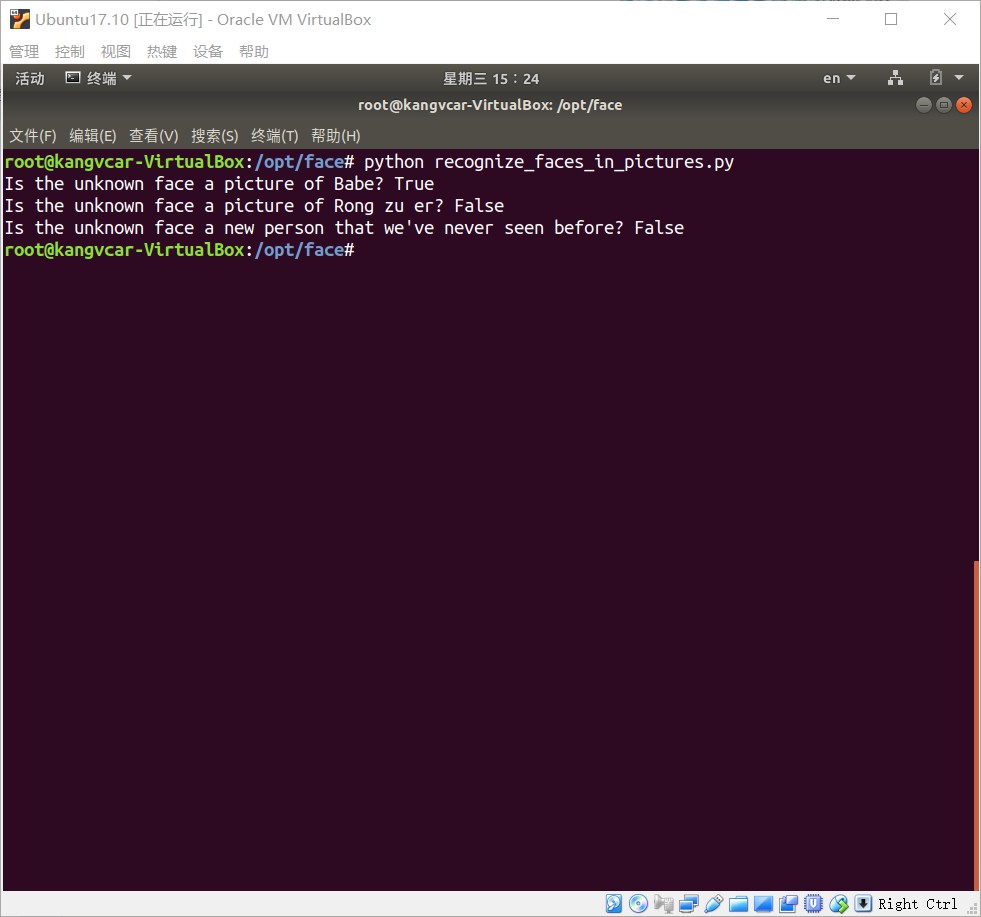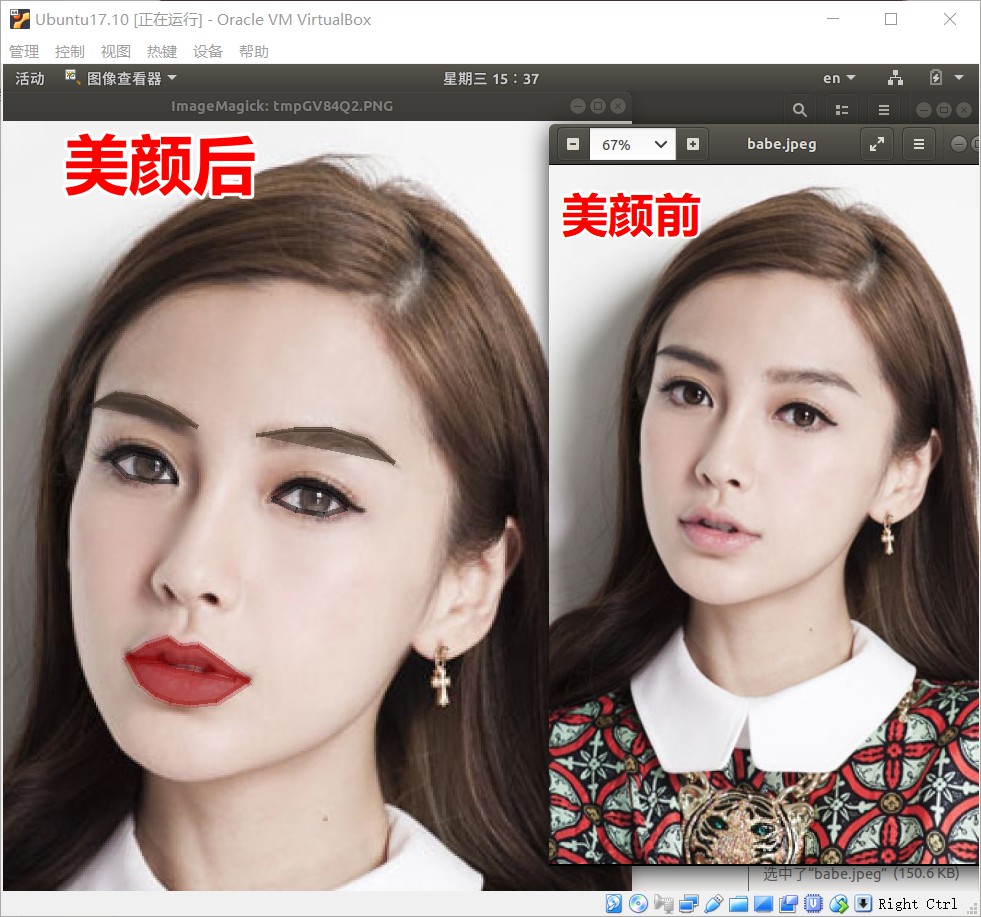环境要求:
环境搭建:
2. 安装 Python2.7.14 (Ubuntu17.10 默认Python版本为2.7.14)
3. 安装 git 、cmake 、 python-pip
# 安装 git $ sudo apt-get install -y git # 安装 cmake $ sudo apt-get install -y cmake # 安装 python-pip $ sudo apt-get install -y python-pip
4. 安装编译dlib
安装face_recognition这个之前需要先安装编译dlib
# 编译dlib前先安装 boost $ sudo apt-get install libboost-all-dev # 开始编译dlib # 克隆dlib源代码 $ git clone https://github.com/davisking/dlib.git $ cd dlib $ mkdir build $ cd build $ cmake .. -DDLIB_USE_CUDA=0 -DUSE_AVX_INSTRUCTIONS=1 $ cmake --build .(注意中间有个空格) $ cd .. $ python setup.py install --yes USE_AVX_INSTRUCTIONS --no DLIB_USE_CUDA
5. 安装 face_recognition
# 安装 face_recognition $ pip install face_recognition # 安装face_recognition过程中会自动安装 numpy、scipy 等
环境搭建完成后,在终端输入 face_recognition 命令查看是否成功
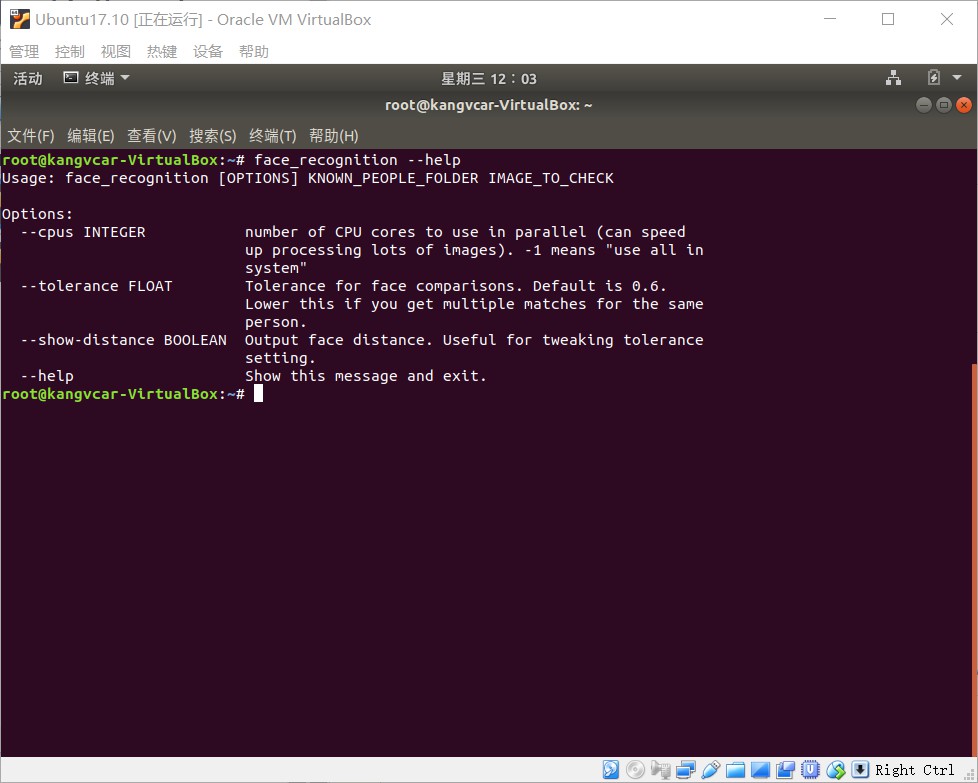
实现人脸识别:
示例一(1行代码实现人脸识别):
1. 首先你需要提供一个文件夹,里面是所有你希望系统认识的人的图片。其中每个人一张图片,图片以人的名字命名:
known_people文件夹下有babe、成龙、容祖儿的照片
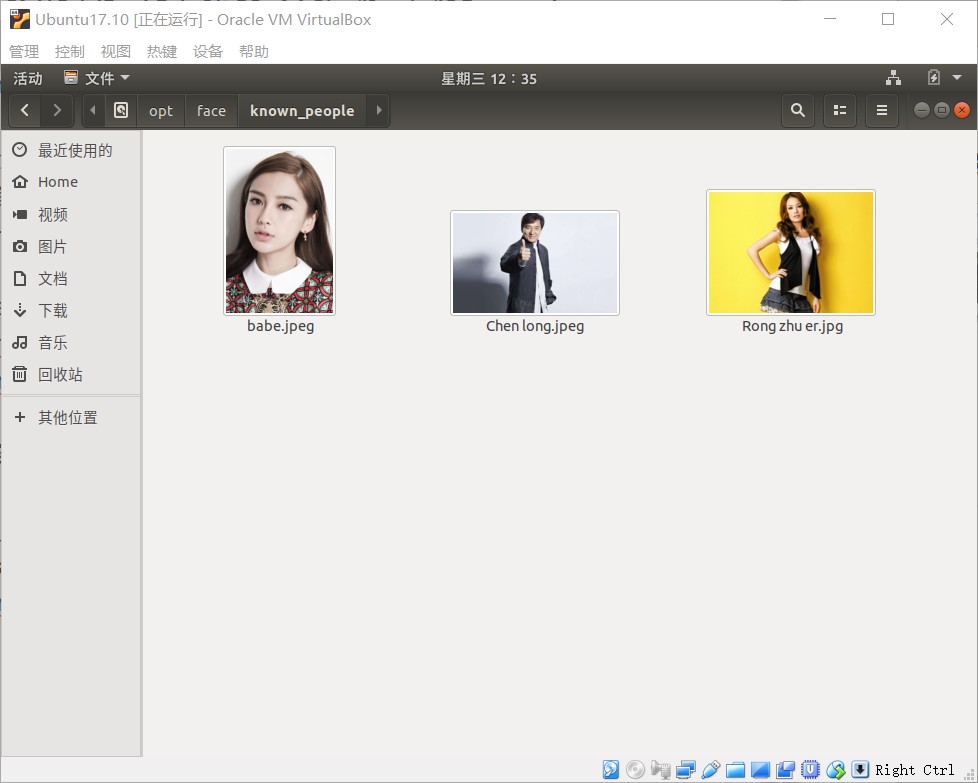
2. 接下来,你需要准备另一个文件夹,里面是你要识别的图片:
unknown_pic文件夹下是要识别的图片,其中韩红是机器不认识的
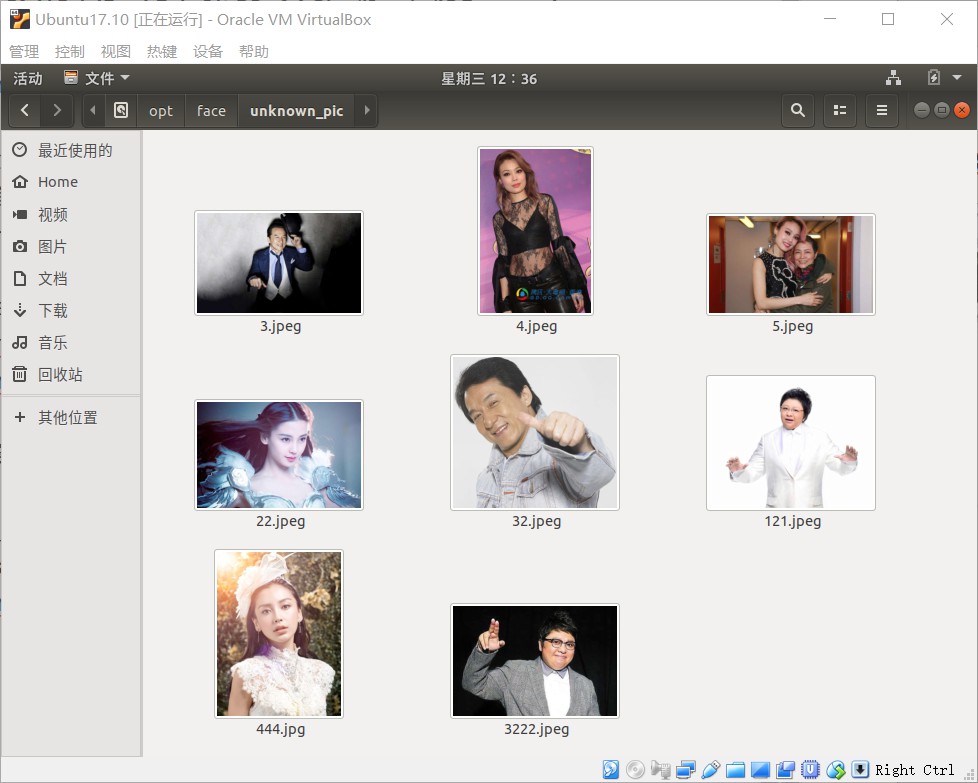
3. 然后你就可以运行face_recognition命令了,把刚刚准备的两个文件夹作为参数传入,命令就会返回需要识别的图片中都出现了谁:
识别成功!!!
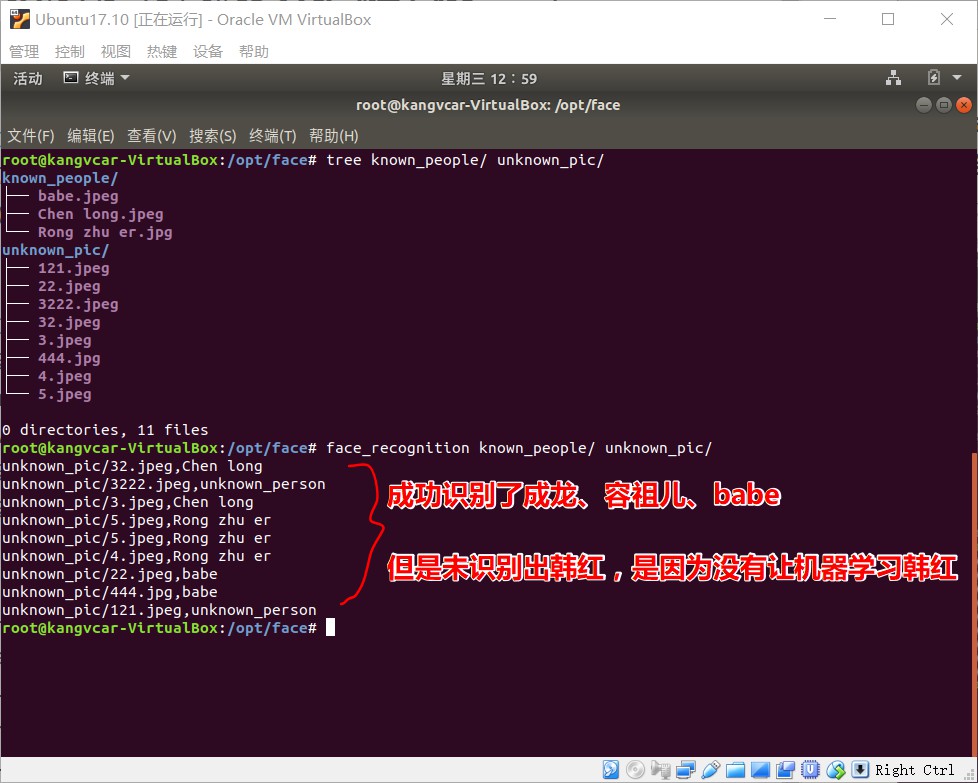
示例二(识别图片中的所有人脸并显示出来):
# filename : find_faces_in_picture.py # -*- coding: utf-8 -*- # 导入pil模块 ,可用命令安装 apt-get install python-Imaging from PIL import Image # 导入face_recogntion模块,可用命令安装 pip install face_recognition import face_recognition # 将jpg文件加载到numpy 数组中 image = face_recognition.load_image_file("/opt/face/unknown_pic/all_star.jpg") # 使用默认的给予HOG模型查找图像中所有人脸 # 这个方法已经相当准确了,但还是不如CNN模型那么准确,因为没有使用GPU加速 # 另请参见: find_faces_in_picture_cnn.py face_locations = face_recognition.face_locations(image) # 使用CNN模型 # face_locations = face_recognition.face_locations(image, number_of_times_to_upsample=0, model="cnn") # 打印:我从图片中找到了 多少 张人脸 print("I found {} face(s) in this photograph.".format(len(face_locations))) # 循环找到的所有人脸 for face_location in face_locations: # 打印每张脸的位置信息 top, right, bottom, left = face_location print("A face is located at pixel location Top: {}, Left: {}, Bottom: {}, Right: {}".format(top, left, bottom, right)) # 指定人脸的位置信息,然后显示人脸图片 face_image = image[top:bottom, left:right] pil_image = Image.fromarray(face_image) pil_image.show()
如下图为用于识别的图片
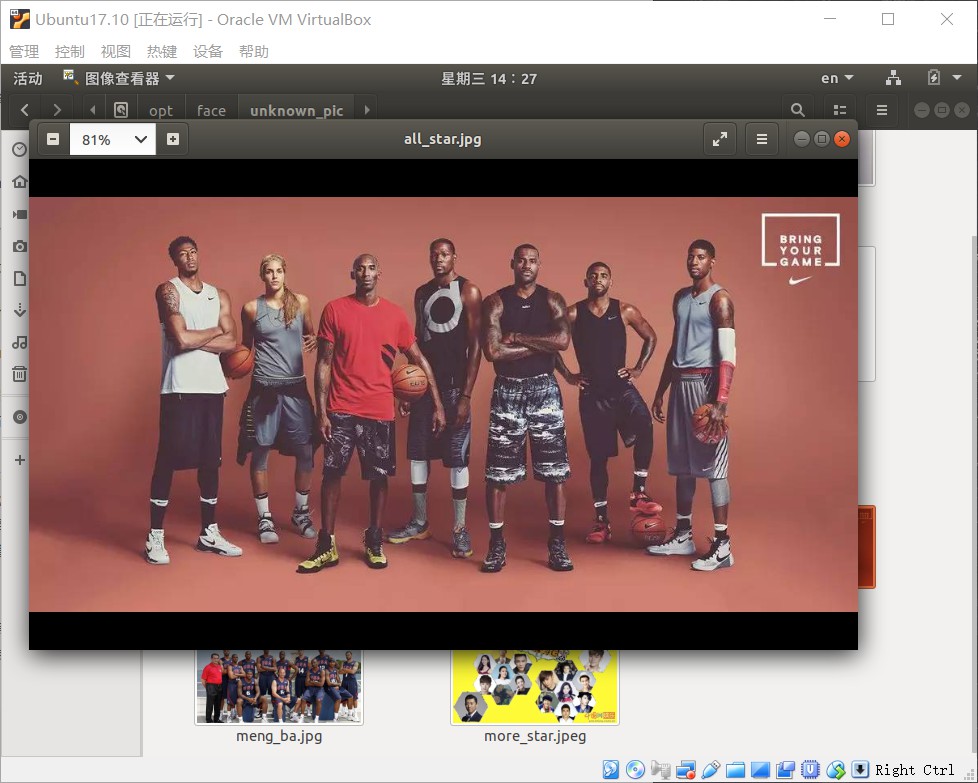
# 执行python文件 $ python find_faces_in_picture.py
从图片中识别出7张人脸,并显示出来,如下图

示例三(自动识别人脸特征):
# filename : find_facial_features_in_picture.py # -*- coding: utf-8 -*- # 导入pil模块 ,可用命令安装 apt-get install python-Imaging from PIL import Image, ImageDraw # 导入face_recogntion模块,可用命令安装 pip install face_recognition import face_recognition # 将jpg文件加载到numpy 数组中 image = face_recognition.load_image_file("biden.jpg") #查找图像中所有面部的所有面部特征 face_landmarks_list = face_recognition.face_landmarks(image) print("I found {} face(s) in this photograph.".format(len(face_landmarks_list))) for face_landmarks in face_landmarks_list: #打印此图像中每个面部特征的位置 facial_features = [ 'chin', 'left_eyebrow', 'right_eyebrow', 'nose_bridge', 'nose_tip', 'left_eye', 'right_eye', 'top_lip', 'bottom_lip' ] for facial_feature in facial_features: print("The {} in this face has the following points: {}".format(facial_feature, face_landmarks[facial_feature])) #让我们在图像中描绘出每个人脸特征! pil_image = Image.fromarray(image) d = ImageDraw.Draw(pil_image) for facial_feature in facial_features: d.line(face_landmarks[facial_feature], width=5) pil_image.show()
自动识别出人脸特征(轮廓)
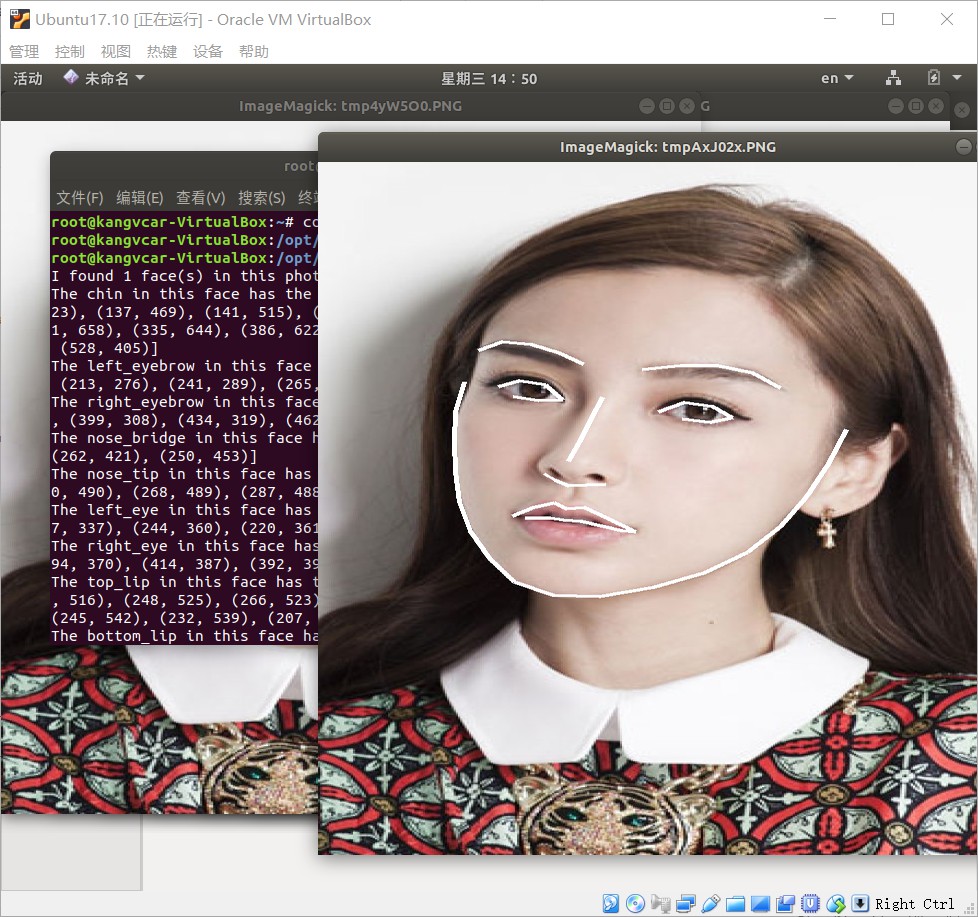
示例四(识别人脸鉴定是哪个人):
# filename : recognize_faces_in_pictures.py # -*- conding: utf-8 -*- # 导入face_recogntion模块,可用命令安装 pip install face_recognition import face_recognition #将jpg文件加载到numpy数组中 babe_image = face_recognition.load_image_file("/opt/face/known_people/babe.jpeg") Rong_zhu_er_image = face_recognition.load_image_file("/opt/face/known_people/Rong zhu er.jpg") unknown_image = face_recognition.load_image_file("/opt/face/unknown_pic/babe2.jpg") #获取每个图像文件中每个面部的面部编码 #由于每个图像中可能有多个面,所以返回一个编码列表。 #但是由于我知道每个图像只有一个脸,我只关心每个图像中的第一个编码,所以我取索引0。 babe_face_encoding = face_recognition.face_encodings(babe_image)[0] Rong_zhu_er_face_encoding = face_recognition.face_encodings(Rong_zhu_er_image)[0] unknown_face_encoding = face_recognition.face_encodings(unknown_image)[0] known_faces = [ babe_face_encoding, Rong_zhu_er_face_encoding ] #结果是True/false的数组,未知面孔known_faces阵列中的任何人相匹配的结果 results = face_recognition.compare_faces(known_faces, unknown_face_encoding) print("这个未知面孔是 Babe 吗? {}".format(results[0])) print("这个未知面孔是 容祖儿 吗? {}".format(results[1])) print("这个未知面孔是 我们从未见过的新面孔吗? {}".format(not True in results))
显示结果下如图
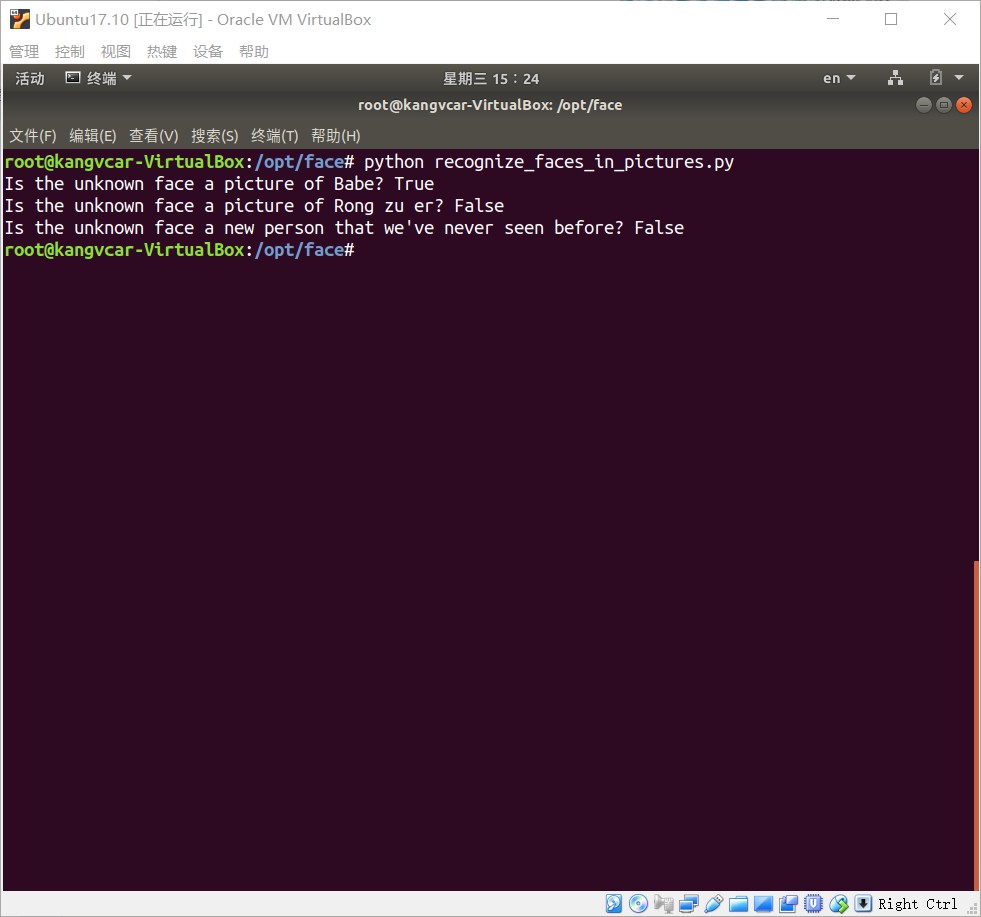
示例五(识别人脸特征并美颜):
# filename : digital_makeup.py # -*- coding: utf-8 -*- # 导入pil模块 ,可用命令安装 apt-get install python-Imaging from PIL import Image, ImageDraw # 导入face_recogntion模块,可用命令安装 pip install face_recognition import face_recognition #将jpg文件加载到numpy数组中 image = face_recognition.load_image_file("biden.jpg") #查找图像中所有面部的所有面部特征 face_landmarks_list = face_recognition.face_landmarks(image) for face_landmarks in face_landmarks_list: pil_image = Image.fromarray(image) d = ImageDraw.Draw(pil_image, 'RGBA') #让眉毛变成了一场噩梦 d.polygon(face_landmarks['left_eyebrow'], fill=(68, 54, 39, 128)) d.polygon(face_landmarks['right_eyebrow'], fill=(68, 54, 39, 128)) d.line(face_landmarks['left_eyebrow'], fill=(68, 54, 39, 150), width=5) d.line(face_landmarks['right_eyebrow'], fill=(68, 54, 39, 150), width=5) #光泽的嘴唇 d.polygon(face_landmarks['top_lip'], fill=(150, 0, 0, 128)) d.polygon(face_landmarks['bottom_lip'], fill=(150, 0, 0, 128)) d.line(face_landmarks['top_lip'], fill=(150, 0, 0, 64), width=8) d.line(face_landmarks['bottom_lip'], fill=(150, 0, 0, 64), width=8) #闪耀眼睛 d.polygon(face_landmarks['left_eye'], fill=(255, 255, 255, 30)) d.polygon(face_landmarks['right_eye'], fill=(255, 255, 255, 30)) #涂一些眼线 d.line(face_landmarks['left_eye'] + [face_landmarks['left_eye'][0]], fill=(0, 0, 0, 110), width=6) d.line(face_landmarks['right_eye'] + [face_landmarks['right_eye'][0]], fill=(0, 0, 0, 110), width=6) pil_image.show()
美颜前后对比如下图
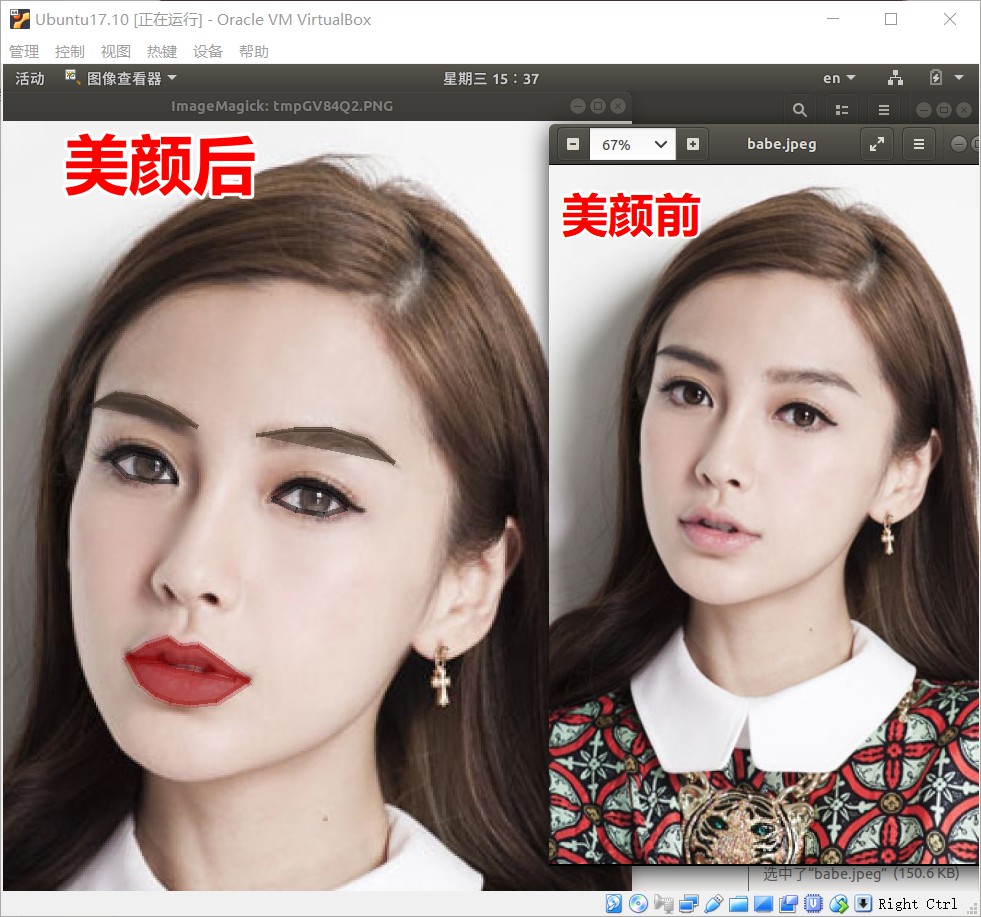
本文如果对你有帮助请打赏($ _ $) 。 你的打赏是对我最大的肯定!!!